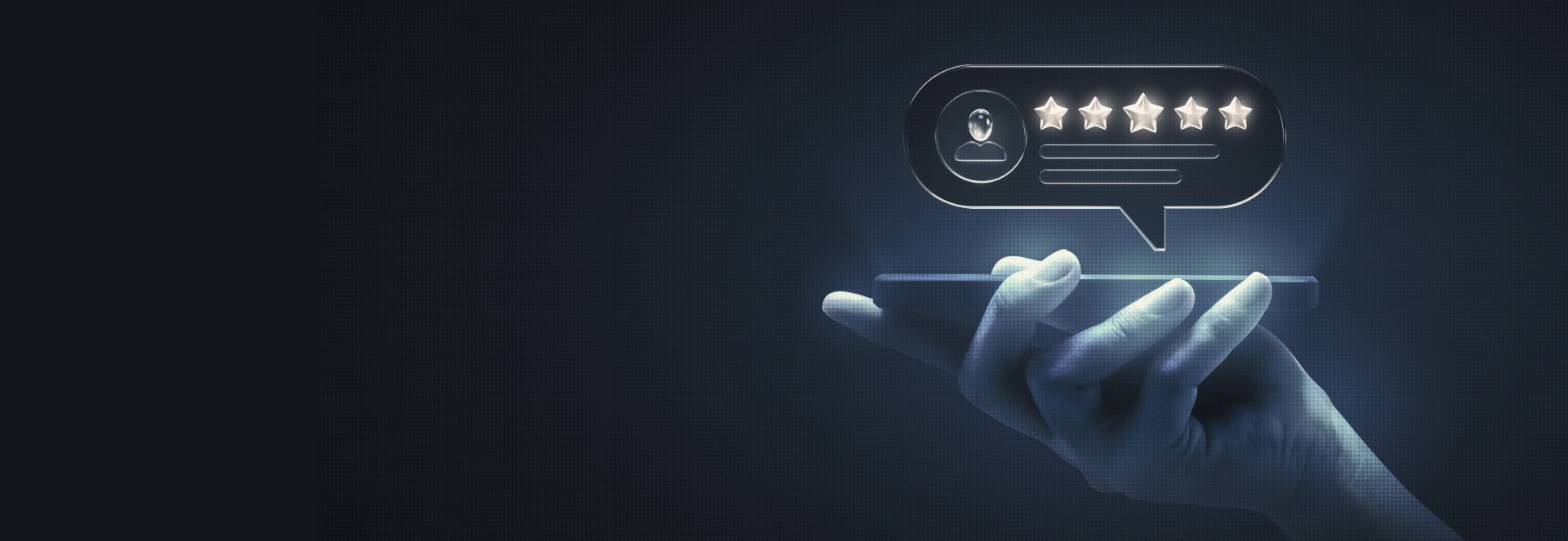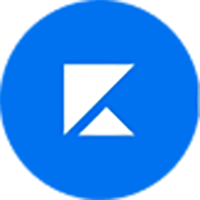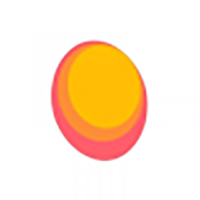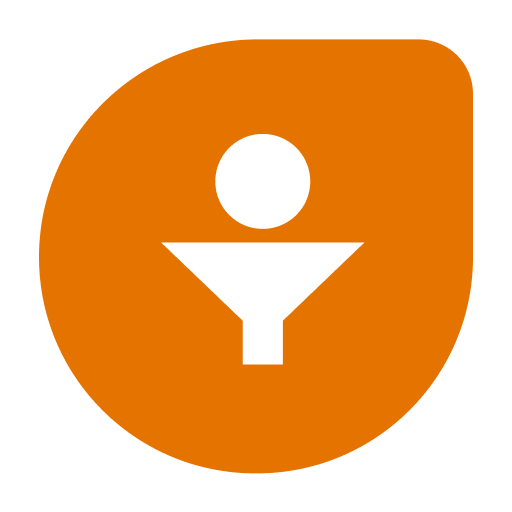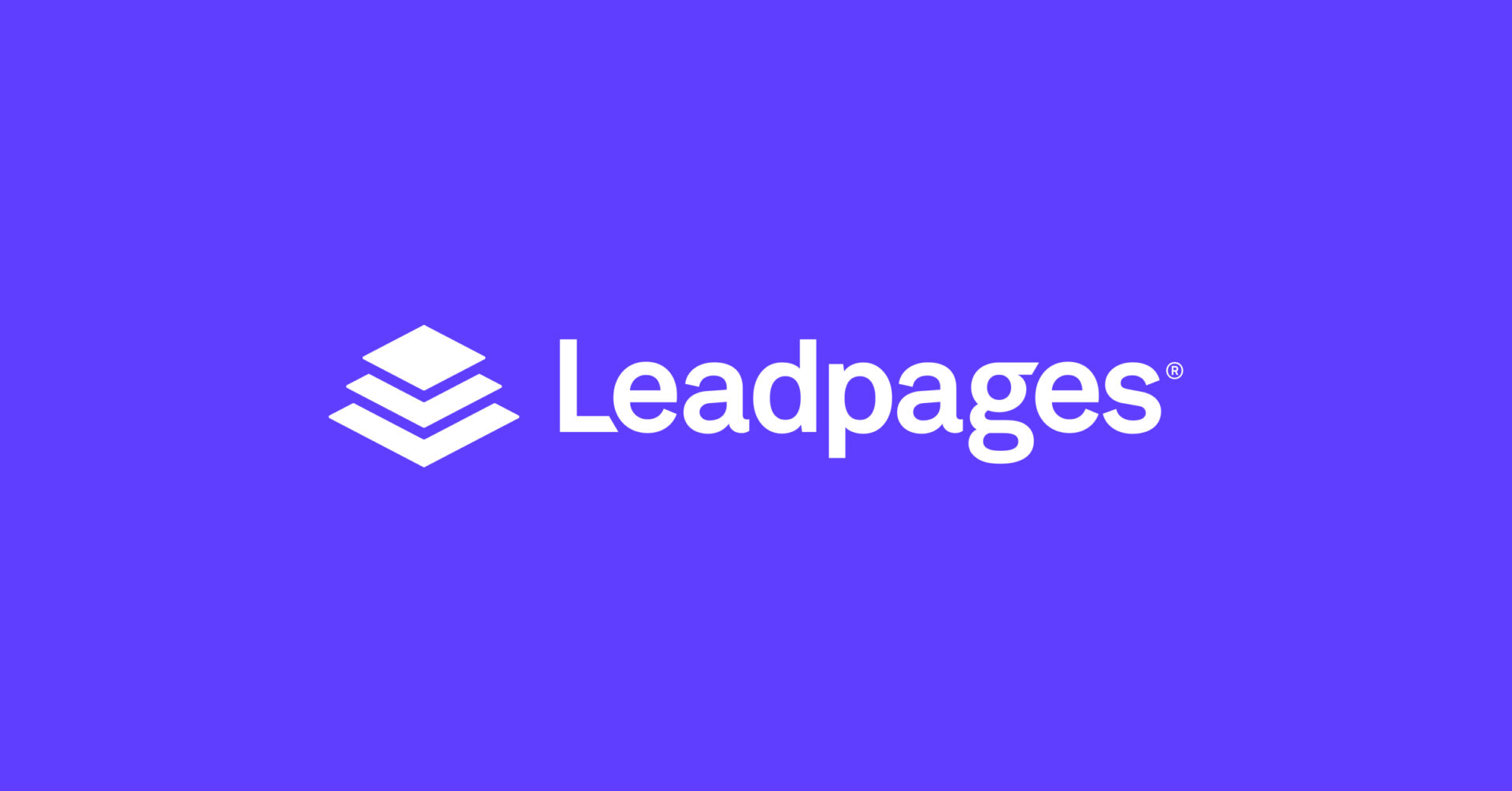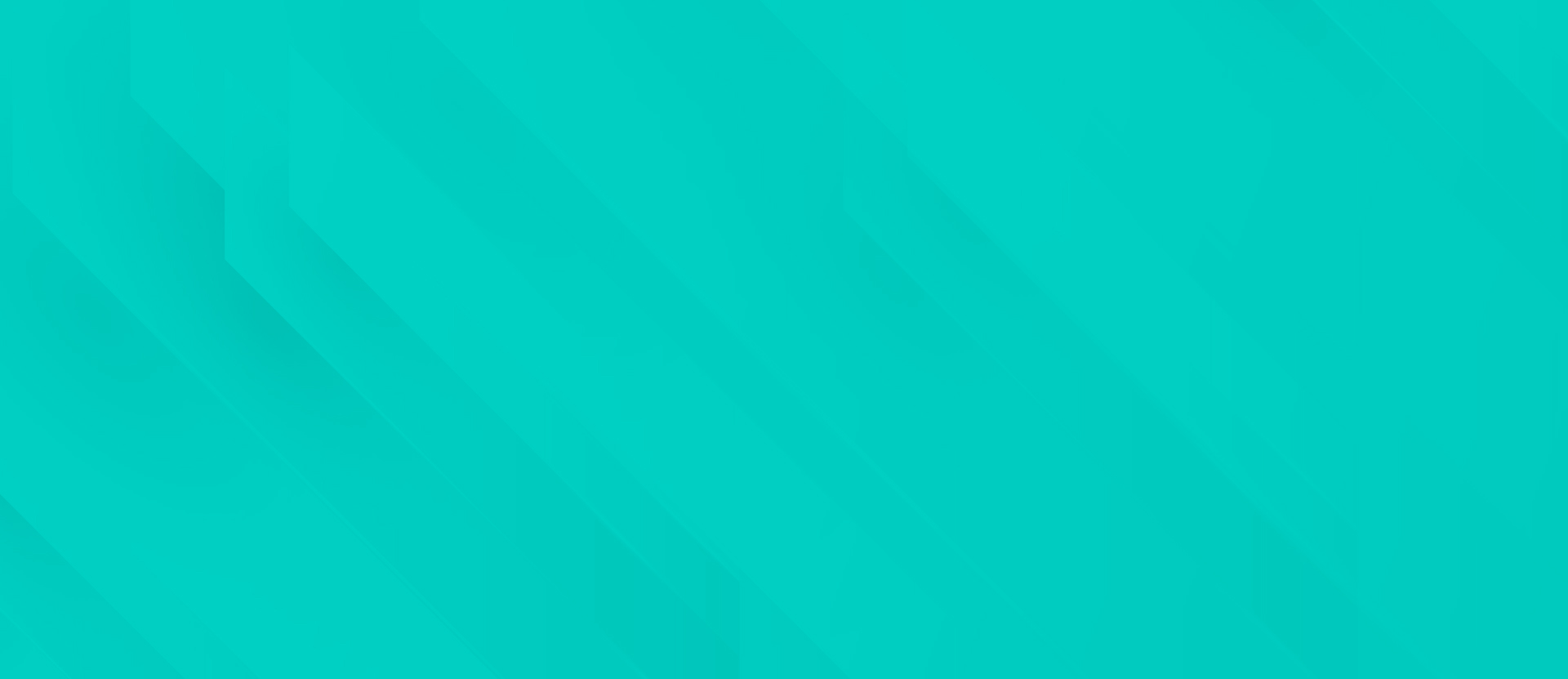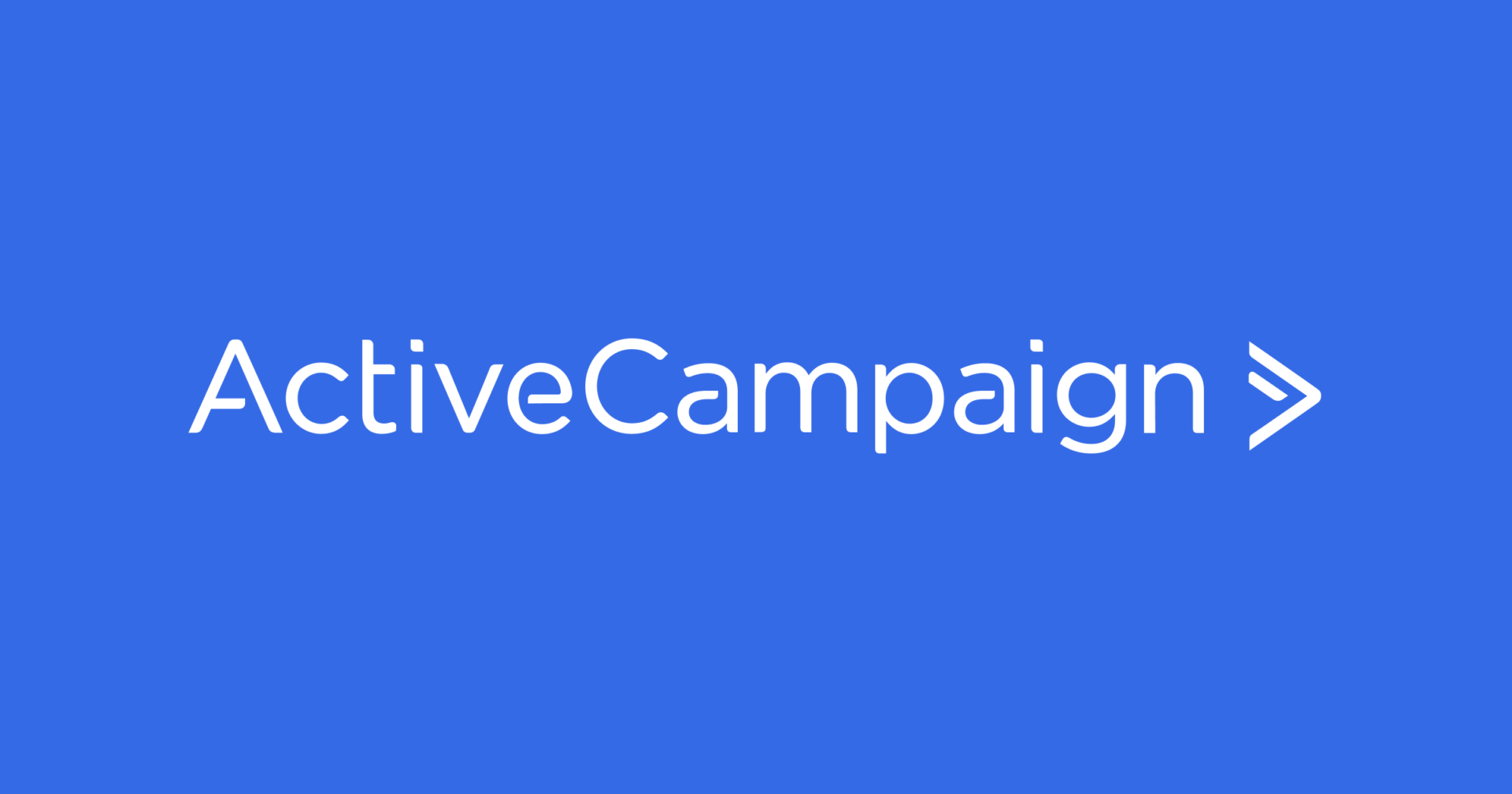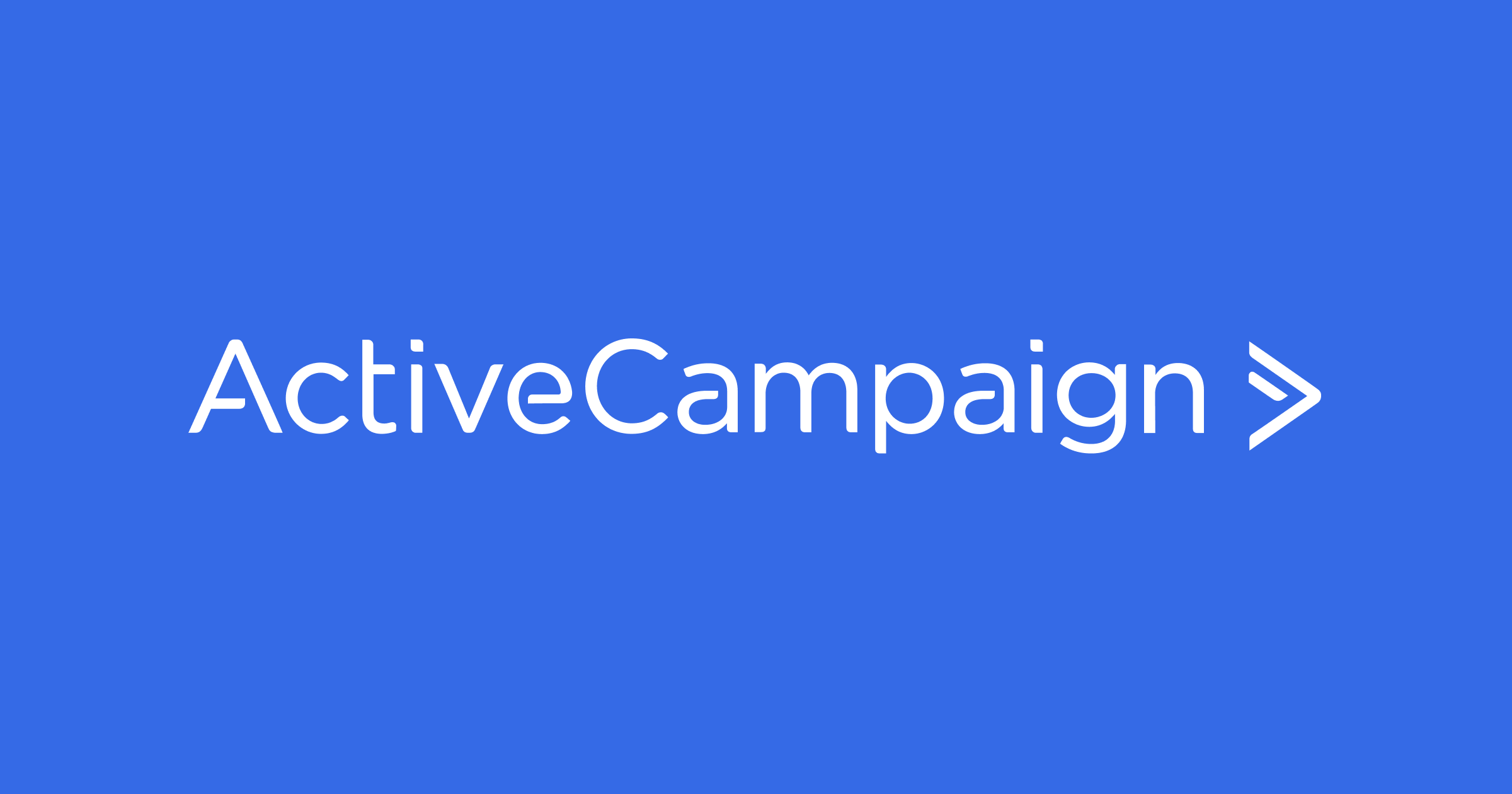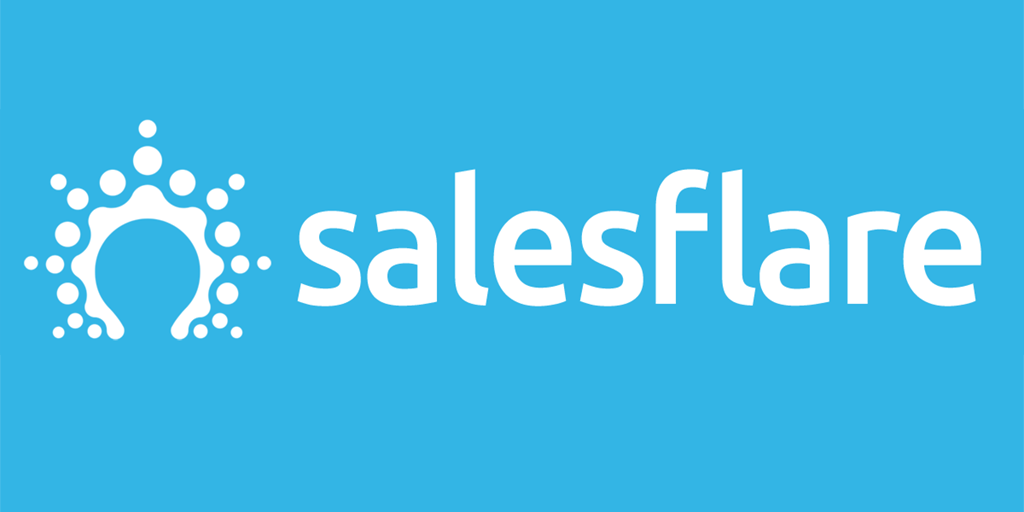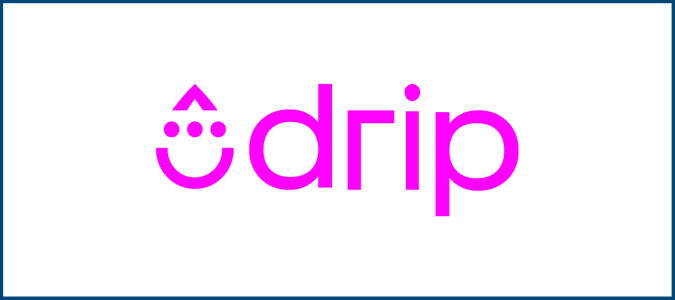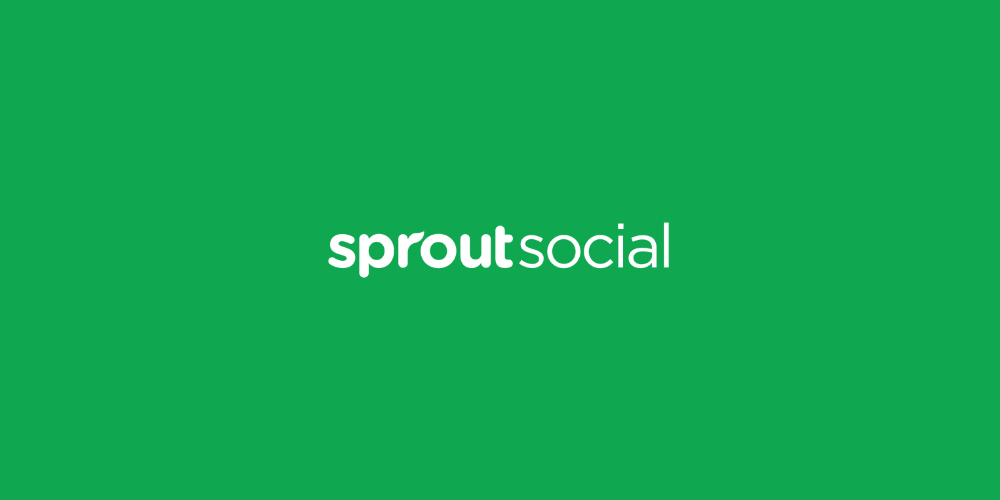Choose From The Best
Trial it First is your one stop shop connecting your business to all the online & e-commerce tools you will ever need.
Featuring in-depth reviews, software comparisons, user guides and free trials – Trial it First will get you up and running and ahead of the game.